**This procedure worked for us; however,
you undertake modifications on your Jukebox at your own risk. Jumping
Cholla Enterprises, Inc. is not liable for any damages caused by the
opening and/or modification of your Jukebox.
PLEASE NOTE: Your warranty is voided by modifying your Jukebox.You will need :
- Soldering iron (18-25 W will do the job, preferably with a small tip)
- Solder
- Solder remover(*)
- Flux(*)
- Microscope(*)
- Screwdrivers (normal size and very small size)
- A pair of needle tweezers
- Three 805 SMD LEDs
- 5 cm of wire
- A small piece of black paper(*)
- Tape(*)
- Patience(*)
(*optional)
LED Source:
LEDTRONICS, INC.
23105 Kashiwa Court, Torrance, CA 90505 - Tel: 310-534-1505 Fax:
310-534-1424
email:
( www.ledtronics.com )
Part # : SML 805-B1K-TR ( SUPER BLUE SMD LED )
Step 1
Remove
the five screws (red marks) from the back side (two of them are hidden
behind two plastic ellipsoid covers at the bottom) and open the front lid
carefully. You can now put the batteries back on and close the battery
lid.
Step 2
Locate the LCD and remove it by gently lifting it from the top corners. It
is taped to its base so it won't be very hard. After you remove it, place
it upside down to the front of the PCB so that it won't get in your way.
You can also cover it with a small cloth if you like.

Step 3
The LCD base is hooked on the PCB by four small plastic hooks (red marks)
which you can easily locate on the base left and right sides:

Move the hooks gently sideways with the small screwdriver and lift the LCD
base (for easier removal, you can remove the hard drive on the other side
of the board to access the hooks more freely). It doesn't move because the
LEDs are soldered on the
PCB. After you lift the base from its hooks, de-solder the six LED
connections with care. You can use a small tip on your soldering iron to
make the job easier. After you finish this, you will have the LCD base at
your hands. You can now remove the three green LEDs from the base! (They
are not fixed as some people say after all.) If you like, remove the extra
solder from the six connections with the solder remover tool.
Step 4
Now the hard part...As I said before I used 805 SMD super blue LEDs, three
in number. Each of them replaces a green one. The 805 LEDs are very
bright, so three of them will do the job just fine, there's no need for
more. The problem is that they don't fit!!!
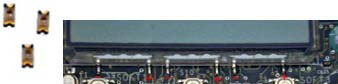
This is the bottom side of the LCD base, and they are three places where
the green LEDs (used to) rest. Each place is divided into three sections:

I put the SMD LED in the middle section:

Do the same in all three places and first CHECK if your SMD LEDs fit
nicely in their place.
Step 5
Take the wire and remove its plastic cover. Take some "hair" wires from it and solder CAREFULLY one
"hair" wire in each side of each SMD LED (you may want to use a
tiny drop of flux so that the tin runs quickly and the LED is not
overheating):

When you make three of them, place the LEDs in their positions (check the
polarity) and pass each "hair" wire through its respective little hole
(black marks):

Step 6
Now carefully put the LCD base back on the PCB until the four hooks click
in place. Now chop off the extra "hair" wires and solder them in the
connections provided. Now put the LCD back on its base and press it
gently until it is taped well. Wipe it off with a soft cloth (it is full
of fingerprints by now).

You can do two more optional things :
Clean the newly soldered connection with PCB cleaning solvent (like
electrolube FLU).
Place a small black and opaque strip of paper over the LED area, taping
it in the left and right side. If you like, you can also extend it about
half a millimeter under the LCD. After this, the backlight will be better
spread along the LCD which will be also better viewed from all angles.
Don't forget to place the lid back, remove the batteries, screw the whole
thing up and put the small plastic covers back on. You have finished!